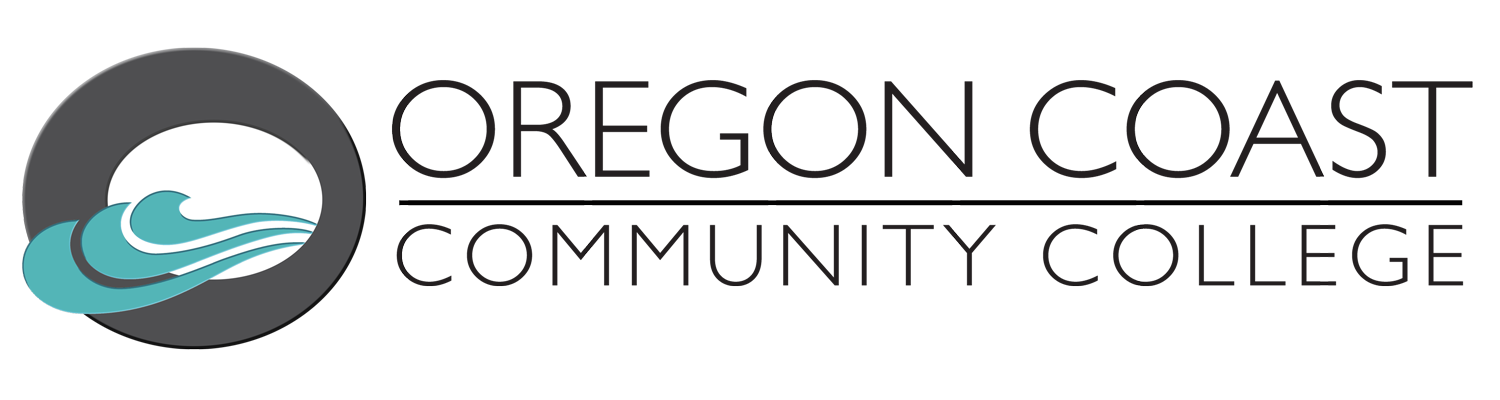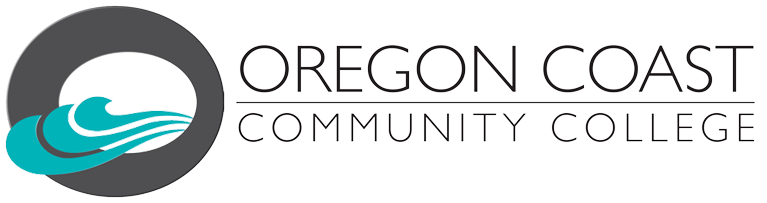Student Tech Support Guide
 For the 2020 Spring Term, OCCC will move exclusively remote delivery of instruction.
For the 2020 Spring Term, OCCC will move exclusively remote delivery of instruction.
The change is part of the College’s ongoing Coronavirus response that continues the essential operations of the College, but seeks to reduce the frequency of interactions among students, faculty, staff and visitors throughout our campus, facilities and operations. Our focus is on continued college operations and social distancing.The College and your instructors will post announcements and communications in Canvas, and will adapt classroom and hybrid courses so that teaching and learning can take place remotely using online technologies. We have gathered several resources and technical support options so you can adapt and be ready for changes. Our thanks to the Learning Innovation Center (LINC) at OSU for permission to re-use some of their content.
One great place to start is the OCCC Navigate Program’s “Succeeding in an Online Environment” page, here.
Accessing WiFi in Lincoln County:
Students without reliable Internet services at home may seek open WiFi networks in Lincoln County. Check this web page for details about where you can find these open networks.
Local Internet Service Providers & Options
Click here to view our list of local Internet access providers
Using Canvas:
- Access Canvas by logging into My.OregonCoast and clicking on the Canvas link. We are not set up at this time to use the Canvas app for your phone or small device.
- Adjust Canvas notification preferences –set your Announcement, Files and Conversation Message notifications to “Notify Me Right Away”
- Submit assignments – to upload documents or text-entry submissions so your instructor can view and grade them
- Respond to discussion boards
- Send your instructor a message via the via the Canvas Inbox
Using Zoom:
-
What is Zoom? Zoom is a web conferencing software that instructors may use for online lectures, virtual office hours, or group meetings.
Note: Some of our students may have limited access to the internet. To ensure all students have the potential to succeed, your instructor may record your sessions together for the convenience of all students to enable later review of class sessions. These recordings will only be visible to those enrolled in this class, and students have the option to control their desired level of privacy by renaming themselves in the Zoom room (click on “Participants” at bottom and then click on their screen name), stopping their video (green button at bottom of Zoom screen), and/or muting their audio (mic icon at bottom left). The college adheres to all FERPA regulations regardless of the delivery mode of instruction.
If you have any concerns or questions, please let your instructor know.
- Zoom Basics for Students (13 minutes)
- Join a Zoom meeting (short video)
- Configure audio/video when joining a Zoom meeting (short video)
Tech setup for remote learning:
- You will need a computer and an Internet connection to use Canvas– log in to My.OregonCoast and click on the Canvas link. You will find all of your classes on your dashboard.
- If you are using Zoom, you can also download the Zoom mobile app to access via a smartphone or tablet.
- If you are using Zoom, check out this handy guide on Etiquette: OCCC Telecommunications Etiquette
Technical support resources:
- Students can reach 24/7 Canvas Support by clicking the “?” icon on the left-hand side Canvas menu, available on the Canvas dashboard or from within a class. There you can Ask Your Instructor a question, get the number to the Canvas Support Hotline, Chat with Canvas Support, or Report a Problem.
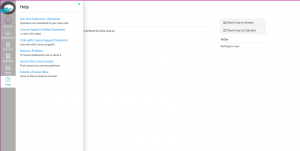
- Canvas Student Support Hotline: 833-822-0335
- The OCCC Helpdesk provides general College computer support for Library laptops and College PCs. Students can contact the Helpdesk at: Helpdesk@oregoncoast.edu
- Library Services has laptops and Chromebooks available for registered students. We will be checking out Chromebooks by appointment only beginning on April 2nd. Contact library.services@oregoncoast.edu for more information or to reserve one.